FilmoraPro Tutorial Color Isolation Effect
oh oh my goodness I am so happy to be the home man that was quite a crazy day I'm honestly surprised I'm still in one piece anyway time to get back to it wait did you hear that sounds like it's coming from my backyard, huh this is so weird it's like breaking my brain but you know what won't break your brain using this cool effect in filmora pro [Music] hey guys welcome to wonder share filmora pro my name is johnny and today we're going to be looking at this really cool leaf color effect inspired by marvel studios wandavision.
when I started researching this effect I thought it would be really difficult to pull off but it actually turns out to be super easy as long as you do all the steps right first we're going to take a look at how you can film this effect and then we're going to take it into filmora pro and complete it when you shoot an effect like this it's important that the color that you want to have pop out is not the same color as one that appears elsewhere in the frame.
I shot my scene outdoors where there was mainly the green of the trees and the beige of the fence meaning that my red broom would contrast really nicely against it I also made sure to wear mostly colorless clothing I also framed my shot in 4x3 to give it that extra wanda visionary goodness but this is completely arbitrary it's not really related to the effect we're doing today so feel free to shoot in whatever aspect ratio you want to know that we're done let's bring this footage into filmora pro you can find a really cool effect in the Effects panel under the stylized folder called leave color to add this to your clip and up in the controls panel you'll be able to set a color that you want to leave while everything else becomes black and white to select this red broom here.
I'm going to first turn off the effect so that my scene is back in color again then I'm going to use this eyedropper to select the red of the broom in my viewer panel then I'll turn the effect back on if too many red things are still appearing in the footage you can play with the tolerance and edge softness controls until you're happy with the look and now you have your leave color effect if objects that aren't supposed to have colors still have the color you can fix this with a few more steps as you can see in this shot the effect is picking up too many reds from my skin tones and the brown tree trunks in the background luckily we can work around this first I'm going to change my match colors by setting from hue to RGB if I play around with the tolerance edge softness and color to leave settings.
this can get me a lot closer to the color I'm trying to isolate though you can still see a little bit of red on my face so what we'll do is we'll take our video clip unlink it with the audio and duplicate it onto a track above just like this in our clip on the video 2 layer we'll get rid of the leave color effect and replace it with a hue saturation and lightness effect under master set the saturation to negative 100 now your top clip should be black and white use the pen tool to draw a rough mask around your object you can add a little bit of feather in your mask to make it blend in better in the mask settings click on invert now your colorful object should be back and you can keep any other troublesome objects with color from.
getting into the effect and if your object moves around a lot you might need to keyframe your masks just like this and there we have it the leave color effect in our black and white shot one last thing I made our skid in 4x3 by creating a transparent plane on top of all the footage and adding a letterbox effect with the 4x3 preset onto it this is what it looks like what kind of projects would you use this effect on let us know in the comments down below don't forget to subscribe and remember there's no limit to what you can make let us know in the comments down below I've been Johnny and wait that's not how I end a video how do I even end a video I can't remember.
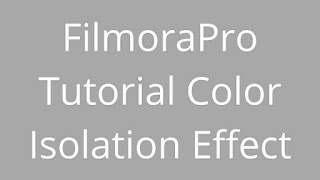
Post a Comment
Post a Comment
Thanks 😍 for Visit.