Filmora 9 EASY Stop Motion Animation Videos
Creating a stop-motion animation video takes time and
patience, especially when it comes to editing the entire video together. Each
frame needs to be the same length for smooth animation. Otherwise, it can
look choppy. And that's not good.
But how do you get each frame to be the same length for a
smooth stop-motion animation? Hey everyone, it’s JJ from Filmora, here to
empower your inner video creator. Stop-motion animation is a technique in
animation to bring static objects to life. This is done by moving the objects
on the screen in increments while filming a frame per increment. When all frames
are played in sequence, it shows movement. In Filmora9, you can set the
duration of multiple photos to one frame making techniques like time-lapse and
stop-motion easy.
In this video, I'm going to show you some stop-motion
filming and editing techniques so you can make your very own stop-motion animation. Check this out. To film the stop-motion animation you will need a
tripod, a camera, and maybe some lights. Like [with] a time-lapse, a tripod is
a must so you can get a nice steady shot throughout your animation.
If your camera moves, even just a little, one frame or more
may be out of line which will result in your animation looking off or not very
polished. For your camera settings, have everything set in manual. For example, your exposure and white balance should be set so it doesn't change between
pictures. Also, one big thing is to make sure that your lens is set to manual
focus. If you have it on autofocus, the focus may shift when you take a photo.
It's fine to change the focus throughout the shoot. But it would be a real
bummer for it to change and you didn't even know.
The last piece of equipment that I suggest is to have a
light. Now, this is optional because you can use natural light, but just keep
in mind that if you use natural light the light may change throughout the day
and might change before you're done. So having a light will keep everything
consistent and you can take all the time to make your animation.
For your animations, you're going to have to pick a frame
rate. This will help you decide how many photos you need to take to get the
right look and help time your animations. Since you have to move your object
incrementally after each photo you take, this can help how far you move your
subject and what actions the object will take in the animation.
For example, if you want to shoot 24 frames per second, you
will need to take 24 photos for one second of animation. Since you have to move
your object incrementally after each photo you take, the frame rate will help
decide how far you move your subjects.
So whatever you want you’re subject to do in a span of one
second will have to be done in 24 photos or 30 photos for 30 frames per second
60 photos for 60 frames per second. You get it, right? For the sake of this
tutorial, we're going to use 24 frames per second.
However, we did shoot our animation in 12 frames per second.
To edit your stop-motion animation in wondershare filmora 9, first, go to the project
settings and make sure that it's set to the frame rate you shot your animation
since their animation isn't shot in any of the default selections.
We will pick
24 frames per second. Now import your photos after you do that and go into your
preferences. Under the editing tab, you will change the photo duration to 0.02
this will make it so that each photo that you drag in your timeline is one
frame length. However, we shot our animation in 12 frames per second. Which
half the amount is of images you in a 24 frame per second animation?
So in our case, we will set the photo duration to 0.04 Now
drag and drop all the photos from your animation into your timeline and play it
back. And voila, Mr. Camera! Stop motion animations are so fun! Are you guys
going to make your own stop-motion animation or have you guys already made your
own stop motion animation in Filmora9?
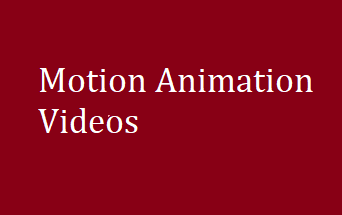
Post a Comment
Post a Comment
Thanks 😍 for Visit.